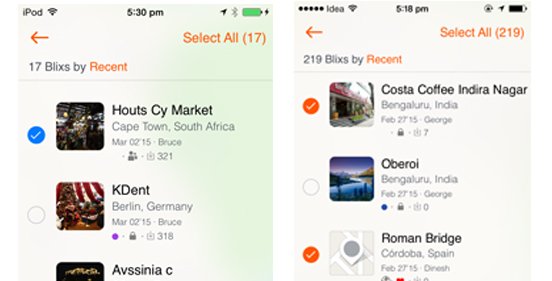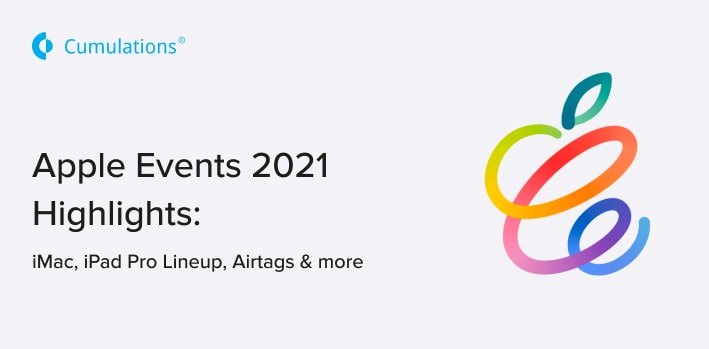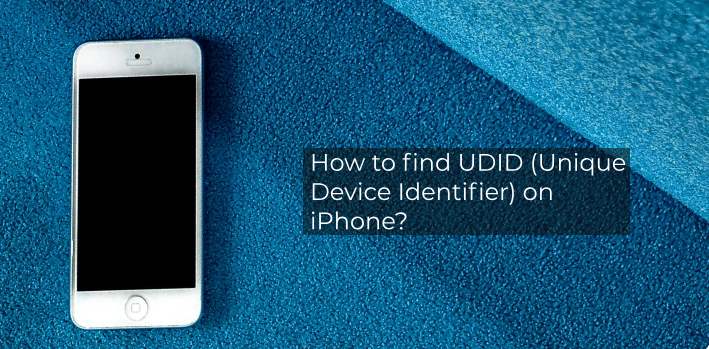
So are you planning to give a demo of the app to your client and wanted to ask your client for his/her UDID and client goes like UI…….whaaaaaat? and then comes the small silence from the client which you need to break.
This blog is for all those newbies of iOS developers and non iOS developers who have some questions like these,
- What exactly is UDID?
- Why do we need UDID?
- How to Find UDID on iPhone?
- How do we find it and do we need to configure anything to find it?
- Do we need to pay for UDID?
Each iPhone or iPod touch has a UDID(Unique Device Identifier), which is a sequence of 40 letters and numbers that is specific to your device. which looks something like this:
“2b6f0cc904d137be2e1730235f5664094b831186”
Ok, now why do we need UDID to install an app on my phone?
A client has an excellent idea and wants a mobile app for his business and you made one, now you want to demo the app, so you generate an IPA file and send it but what if Public gets hands on it before its released on app store and that’s where UDID plays an important role, why? UDIDs are used to connect a device to an iOS developer Account, which allows that device to install and test app written by that developer before their public release.
How to find UDID on iPhone and do you need to be an iOS developer to find it?
Absolutely No, anyone having an iDevice can find UDID by following means,
although there are several ways to find out UDID I’m going to list few of the common ways,
Method 1:-
Step1:- Launch iTunes & connect your iPhone, iPad or iPhone.
Step2:- Under devices, click on your device.
Step3:- Next click on “Serial Number”.
Step4:- This should change the Serial Number into the UDID.
Step5:- Choose “Edit” and then “Copy” from iTunes menu.
Step6:- Paste into your Email and forward it the intended person
Method 2:-
Step1:- Launch www.whatsmyudid.com on iDevice safari browser
Step2:- Click on “How do I find it?”, then again click SuperUDID and you will be redirected to betafamily.com
Step3:- Enter your email id and you will receive a link for profile registration on your device.
Step4:- Click on the link from mail which you received and you will be redirected to your settings screen.
Step5:- Click on install button, once the profile is installed on your phone you will be redirected back to your browser and Ta-Da, now you can see your UDID here and you can copy it or forward it to your developer.


 +91-984-5825982 | +91-996-4689921
+91-984-5825982 | +91-996-4689921 sales@cumulations.com
sales@cumulations.com Send your requirement
Send your requirement