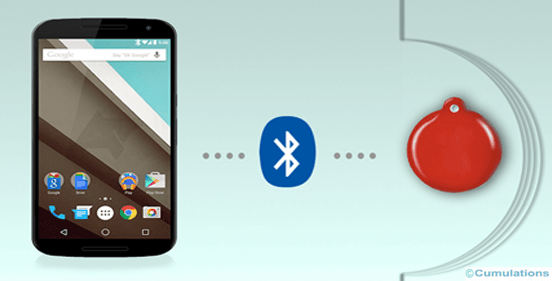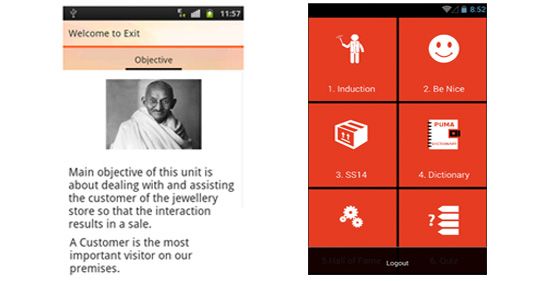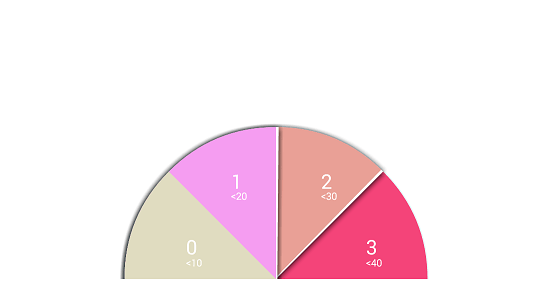Google stopped supporting eclipse and has adopted studio as the official IDE for developing Android apps. Let’s look into how to work on native code in Android studio. Most of the apps these days will require importing one or more projects as the library into the IDE which could be having the native code as well. Importing a native library in the studio is a bit more tedious compared to eclipse. Below are the steps to follow as a developer to import them without any errors:
Steps in working on native code in Android studio
Step 1: Build .so files of the native library
My project involved applying filters for the images, so I checked out one of the available open sources (https://github.com/ragnraok/android-image-filter). After checking out the source go to the library directory in the terminal and execute a ndk-build command.
cd
ndk-build The above two commands will build variants of .so files in /obj/local directory. For me, it built below variants
arm64-v8a
armeabi
armeabi-v7a
mips
mips64
x86
x86_64Step 2: Create a native-libs folder inside app/src/main directory of your project and copy the above-generated folders (arm64-v8a, armeabi, armeabi-v7a, mips, mips64, x86, x86_64) inside native-libs.
Step 3: Import native library project in the same way you import any other library projects in the studio.
Step 4: In the last step modify your app’s build.gradle file as shown below. I have removed few lines from here which is specific to the app. Source I referred to modify my build.gradle file can be found here: https://gist.github.com/khernyo/4226923
apply plugin: 'android'
android {
compileSdkVersion 19
buildToolsVersion "21.1.1"
sourceSets {
main {
manifest.srcFile 'src/main/AndroidManifest.xml'
java.srcDir 'src'
res.srcDir 'res'
assets.srcDir 'assets'
jniLibs.srcDir 'src/main/libs'
jni.srcDirs = [] //disable automatic ndk-build call
jniLibs.srcDirs = ['libs']
}
}
defaultConfig {
minSdkVersion 14
targetSdkVersion 19
}
buildTypes {
release {
minifyEnabled false
proguardFiles getDefaultProguardFile('proguard-android.txt'), 'proguard-rules.txt'
}
}
// this was added because of conflict in manifest and strings resource file
packagingOptions {
exclude 'main/AndroidManifest.xml'
exclude 'main/res/values/strings.xml'
}
}
dependencies {
compile project(':androidImageFilter') // native library that is imported and added as dependency to the project.
compile fileTree(dir: '../main/libs', include: '*.jar')
compile files('libs/android-support-v4.jar')
}
// most important part to include .so files into the project
task copyNativeLibs(type: Copy) {
from(new File(getProjectDir(), 'src/main/native-libs')) { include '**/*.so' }
into new File(buildDir, 'native-libs')
}
tasks.withType(org.gradle.api.tasks.compile.JavaCompile) {
compileTask -> compileTask.dependsOn copyNativeLibs
}
clean.dependsOn 'cleanCopyNativeLibs'
tasks.withType(com.android.build.gradle.tasks.PackageApplication) {
pkgTask ->
pkgTask.jniFolders = new HashSet()
pkgTask.jniFolders.add(new File(buildDir, 'native-libs'))
}
Read more:


 +91-984-5825982 | +91-996-4689921
+91-984-5825982 | +91-996-4689921 sales@cumulations.com
sales@cumulations.com Send your requirement
Send your requirement